Nintendo 64 is a historic console with an amazing collection of classic games. While the N64 emulators have been around for quite some time, the controller configuration is a headache. The N64 controller is difficult to remap due to the complex button layout. However, the N64 controller is considered the best choice for playing N64 games because of their unique button layout, comfortable grip, built-in rumble feature, and compatibility with N64 games.
In this video, we will show you guys how to set up a N64 controller for Mupen64 & RetroArch in EmuSon OS, Batocera & RetroPie Emulators.
Steps:
- To enter the controller configuration, you need to connect a common USB controller with the N64 controller you wanna remap to your Pi and press "Start" to bring out the controller settings - controller mapping

- Press the button on the N64 controller to continue, you can follow this mapping instruction (For those buttons that don't exist, hold any button to skip);

- Enter the N64 game folder, press Select to bring out the Options Menu , and enter Advanced System Options;
- Then go the "Emulator", we suggest you choose the "Non-Libretro" one, cause it is texture optimized and you will have a better visual experience;
- If you wanna use the emulator with "Libretro", you need to do some in-game settings:
- When you enter a game, press "Select+B" (or the proper hotkey you assigned) to bring out the RetroArch menu;
- Enter Controls - Port 1 Controls;
- Mapping the "A" button to "C3", "B" button to "C2", "X" button to "Y-", "Y" button to "X-", "Select" button to "Y+", "L2" button to "Z Trigger" and "R2" button to "X+" and leave the rest as default;

- Then go back, enter "Manage Remap Files", choose "Save Core Remap File" and it will be all set. (You can also download this remap file here)

And if you wanna choose the "Non- Libretro", since it will not have a RetroArch menu, so you may need a pc to do so:
- Make sure your pc and your Pi are under the same line so you can drag the file into your system
- Enter the IP Address of your Pi by using the network share function of your pc and you will see a "share" folder;
- Cilck in and enter "system - configs - mupen64";
- Download the configuration file "input.xml_n64-controller"
- Then go back to your Pi, and enter the game, now the N64 controller will be good working now!
If you're using a common two-analog controller to play N64 games, the C button will become the right analog, and L2 equals the Z Trigger, and the rest buttons will be the same.
Although a Xbox or PlayStation controller is functional, the N64 controller is the way to go for the authentic N64 gaming experience.
Get the Sonicon N64 controller here: